Knowledge Hive
Overview
Welcome to Neu Retail Management System (NeüRMS) an online cloud based application which helps you manage your organization's retail operations with ease. This page will guide you through the process of creating an account, setting up your business and also get you acquainted with the app.
Browser Support
NeüRMS is a web based application. It supports and works best in the latest versions of the following browsers:
- Google Chrome
- Mozilla Firefox
- Safari
- Edge
- Brave
Mobile Apps
Want to access NeüRMS on your smartphone? We have the app for your iOS and Android devices.
Getting Started
The purpose of this getting started guide is to give you an idea of what you should do as part of onboarding. The steps that you need to follow in each module has been explained so that your experience of setting up the account is hassle-free. Although we have given flow in the image below, it is not necessary for you to follow the same flow exactly. The modules that you would like to use and set up is entirely up to your need and discretion.
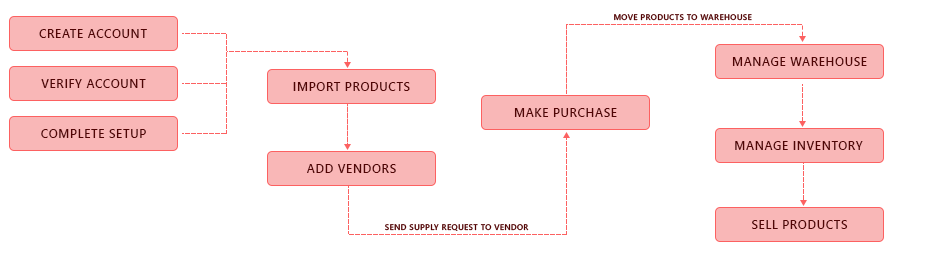
Create Account
If you're new to NeüRMS, you'll need to first sign up for our free 21-day trial period during which you can test out our product and use all the features included in the Professional plan of NeüRMS. You can upgrade to any of the paid plans during or after the trial period.
To sign up for NeüRMS:
- Go to NeüRMS website
- Click the GET STARTED button in the top right corner of the page.
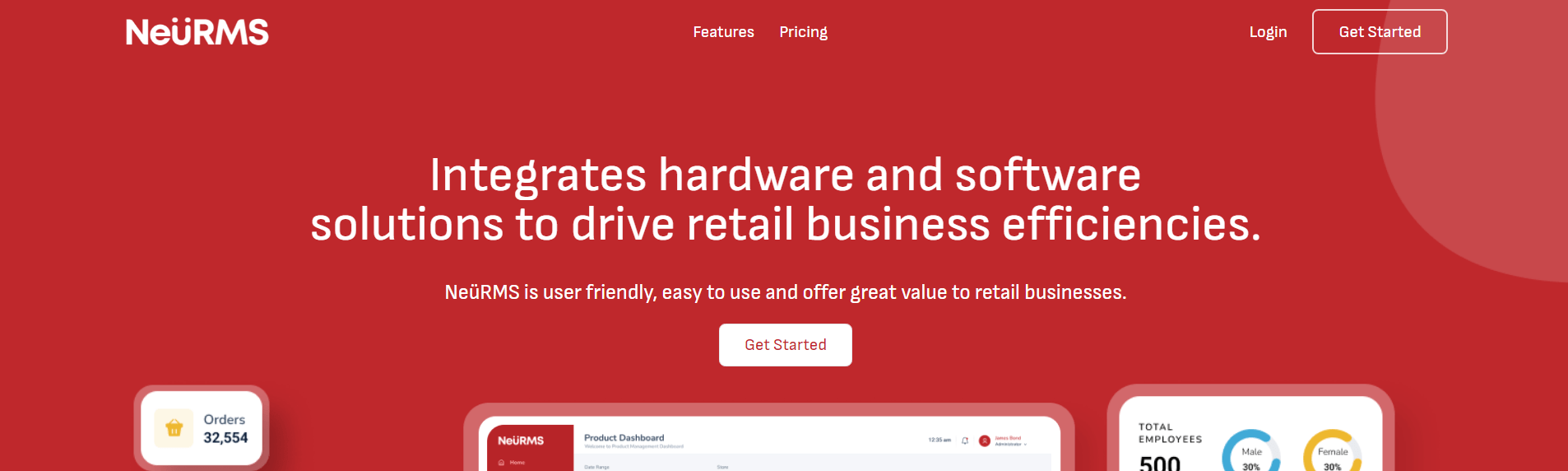
- Enter your company name. This will be your organization name in NeüRMS
- Provide an active email address and a strong password. These will be your login credentials.
- Select the country in which your company is located.
- Provide your phone number for authentication purposes.
- Accept our privacy and terms
- Click the Create Account button.
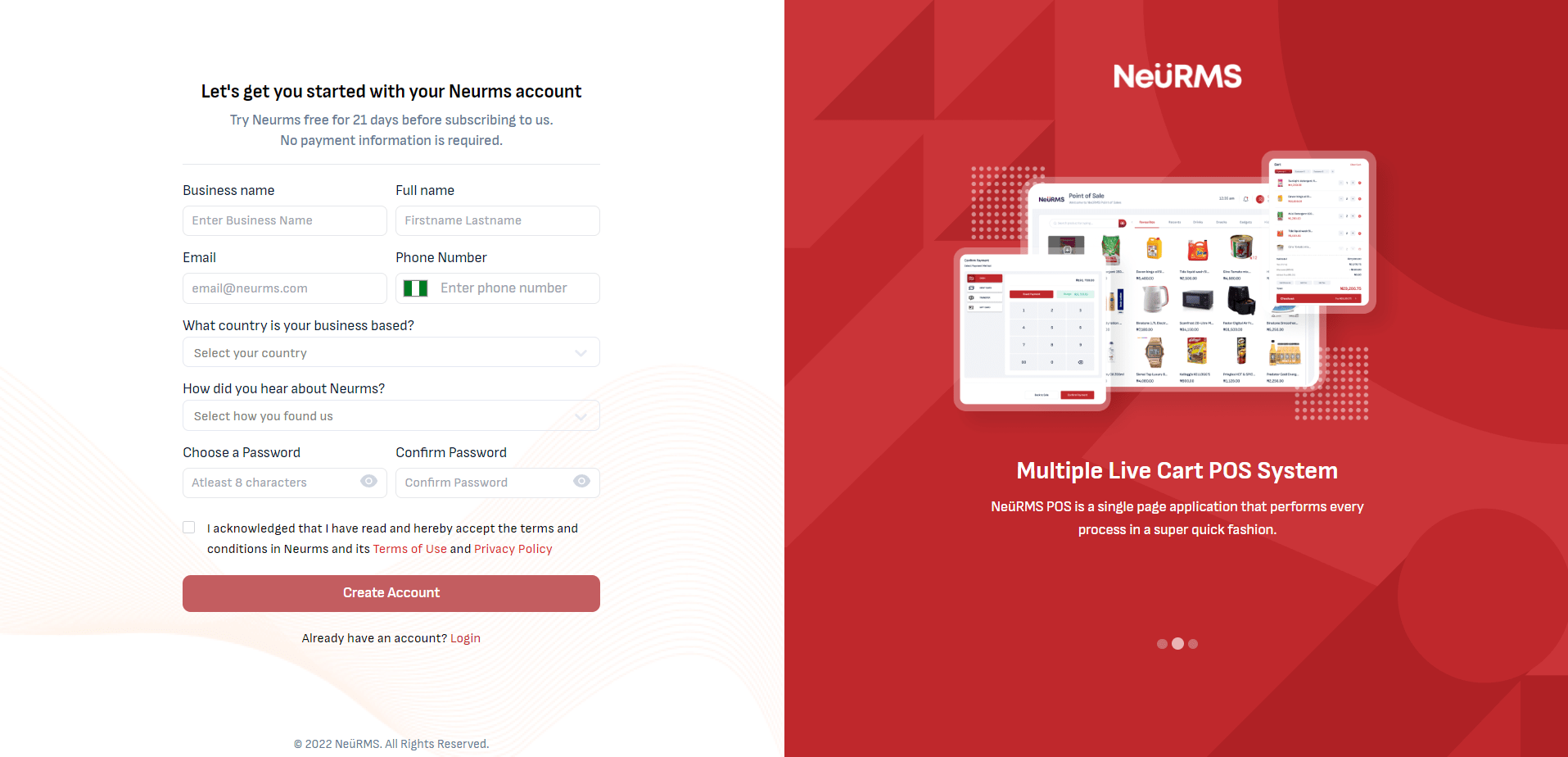
You will then be redirected to verify your email.
Verify your email
- Check your mail for the verification code from NeüRMS. Click the Resend button, if you do not receive the verification email.
- Input the code in the space provided.
- Click the Verify Account button.
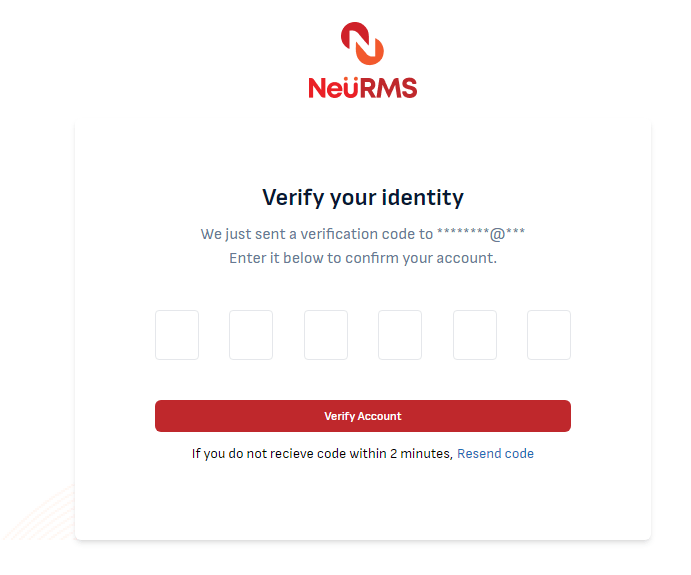
You will then be redirected to set up the organization details page.
Set up your organization details
When you sign up for NeüRMS, you'll be redirected to the organization details page where you'll need to enter basic information about your business.
- Choose the Industry Type and Sub Industry Type.
- Enter the complete address of your organization.
- Select preferred Taxations applicable to your company.
- Select the Language. This will serve as your default language and can be changed at any point.
- Select the Currency. This will serve as your base currency and cannot be edited later.
- Select the Time Zone of your company's location.
- Select your preferred Inventory Start Date.
- Select the Fiscal Year of your company's financial report.
- To complete the set up, click the Click to Finish button. You will be logged in and redirected to your Neurms dashboard.
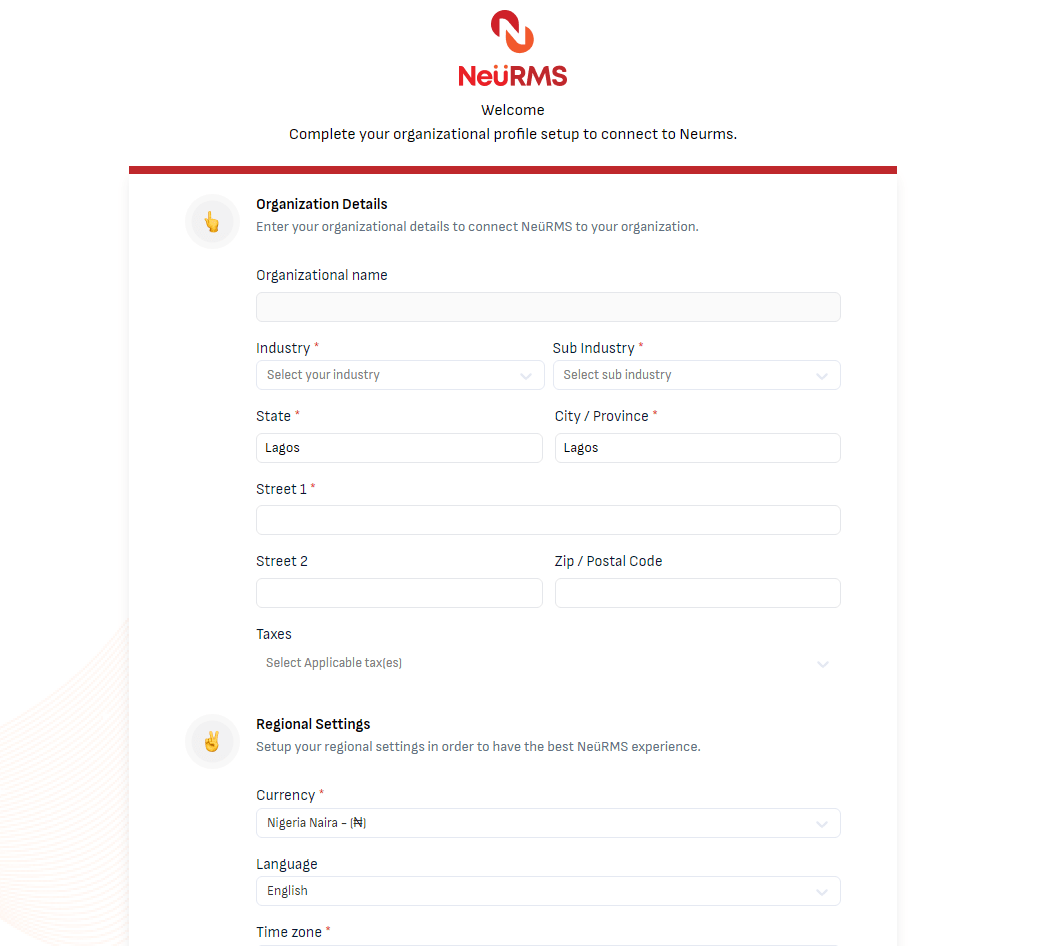
Set up your data
After signing up for NeüRMS and setting up your organization details, you can set up all the data and start managing your business. To get started, follow the steps given below (we suggest you follow the steps in the given order to facilitate a better setup process).
- Step 1: Update Organization Details
- Configure your organization details, upload brand logo and add more information to complete your organization's profile.
- Step 2: Create or Import Products
- Click to load your product details into NeüRMS
- Step 3: Add Vendors
- Purchase stock from your vendors.
- Step 4: Make Purchases
- Purchase stock from your vendors.
- Step 5: Sell your Products
- Create sales orders for your customers.
Settings
The Settings page is where you customize NeüRMS to match your business requirements. Here, you can add more information or update the existing information of your organization. To access Settings, click the Gear icon icon on the top-right corner of the app.
Organization Profile
Maintain the information related to your organization in
Users & Roles
Add users to your organization, assign different roles and collaborate with them in NeüRMS
Preferences
Have your organization tailor-made to your needs by configuring the pereferences for each module.
Taxes
Manage the taxes applicable for your business in NeüRMS. The tax option would differ for the country-specific editions of NeüRMS
Branches
Add branches to your organization and manage the operations of all your branches in NeüRMS
Subscription Plans
We have curated plans for businesses of all sizes. Choose the plan that's right for you without worrying about making a dent in your company's expenses.